Basic IT: WIN OS Fundamentals 2
- Angtoni

- Oct 2, 2019
- 1 min read
Updated: Oct 3, 2019
Basic Operating System Configuration
1. General
Control panel; window settings vs control panel
Right-click Start menu for useful shortcuts, eg. Task Manager
Sync settings with Microsoft online account
ctrl+shift+esc -> Task Manager -> many useful system features (tabs) eg. services
Taskbar customization
Check TCP/IP settings : cmd -> "ipconfig"
Networking commands: https://www.makeuseof.com/tag/commands-manage-wireless-networks-windows/
2. Administrative Tools
List of useful shortcuts
Examples:
I. Services
Show all services and information about them
eg. DHCP service (read description to understand this service)
Home user vs Business user
DHCP server == router | dedicated server
Right-click service -> Customize configuration
services -> check for "services"/virus running in the background
II. Computer Management
Task scheduler -> autoScheduleTask(time, date, task)
Event Viewer -> Look at important
Windows logs : {application: {} , Security:{}, Setup:{}, System:{}, ForwardedEvent:{}}
Red: "Error" -> Shows you what went wrong and attempts to help fix the problem
3. Folder
Customization
Filter options
4. Msconfig
5. Remote Desktop Protocol
RDP port 3389
Only for WIN 10 PRO and above
Eg: Can't RDP into WIN 10 HOME PC
Eg: TeamViewer
Allow connecting to a device behind the firewall
No need to configure
Works in LAN
For enhanced security, use VPN instead
WIN+R -> "mstsc" | Search -> "msc"
Reference Video
6. Management Tool
7. PowerShell
Sample:


















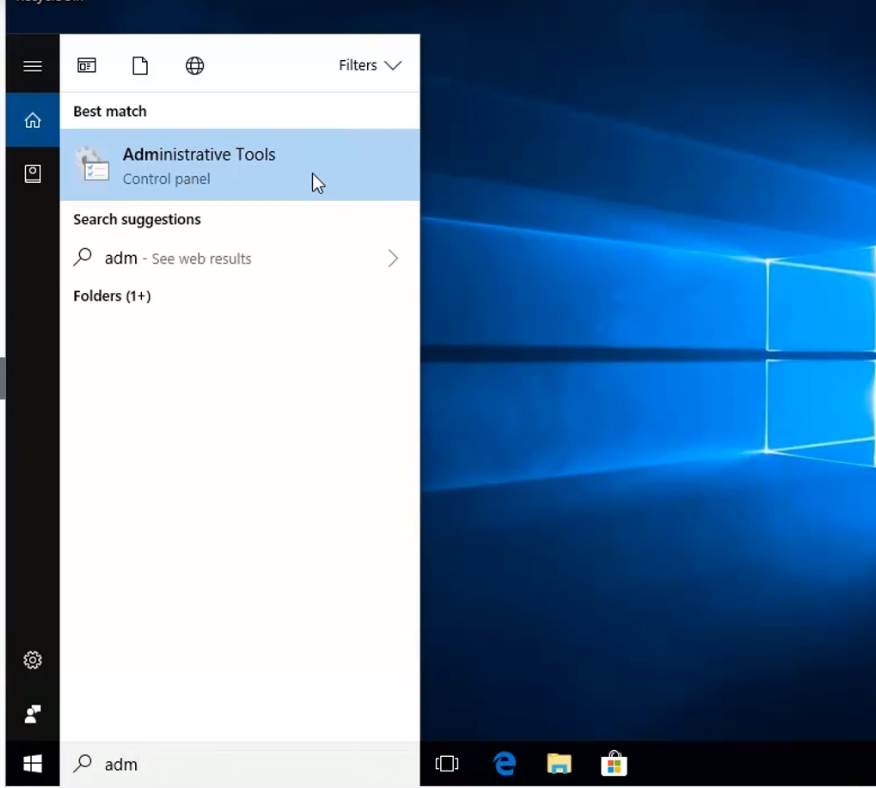



















































Comments